 Formatting for an ereader and paperback grows easier and easier all the time with the tools that are continually created for indie authors. These days it’s easier than ever to pay someone for their time if they have Vellum, a formatting software available on Mac computers.
Formatting for an ereader and paperback grows easier and easier all the time with the tools that are continually created for indie authors. These days it’s easier than ever to pay someone for their time if they have Vellum, a formatting software available on Mac computers.
If you don’t have the connections or the cash to pay someone to do it for you, or you want to remain in control (it’s hard and maybe costly to approach your formatter every time you want to make a change your to your book; for instance if you want to update your back matter, or you swapped out your cover and need to change the attribution to the photographer and add a new photo id) Draft2Digital offers a free formatting on their website that also formats your book for paperback and ereader. Draft2Digital creates a .mobi file and an epub you can download so you can go wide with your files if you like.
But if you are only going to publish on Amazon, there is another software you can try. Kindle Create offers both Kindle and paperback formatting, and both files are sent directly to your KDP dashboard enabling you to publish quickly and easily.
There are drawbacks to the software however: the files can only be used on Amazon. Since the finished files are sent directly to your KDP dashboard, they are not “yours.” When you format with D2D, you download the files they generate for you, and you can use them wherever you please. With Kindle Create, that is not the case. Also if you make ANY changes to your document, those changes are stuck inside the software, but that might not matter to you if you’re only uploading changes to publish on Kindle. It is something to keep in mind, though.
How do you get started?
Download the Kindle Create software. Download how you would normally download new software. Sometimes that means finding the file in your Downloads and clicking on it to start the install process if it doesn’t install automatically. Accept terms and conditions. The install process only takes a few moments.
Then it will ask if you want to resume an existing project or start a new one, but first you need to enable Early Access so you can create paperbacks with the software.
Click on Help in the upper left hand corner, then Settings. Check Enable Beta Features.

Then you can import your Word File. It only takes a moment.


Click Continue when you’re done.
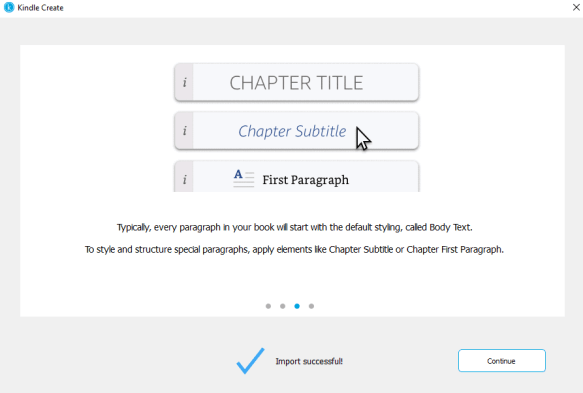
Your Word file for your book should have your Title Page, your Copyright Page, Dedication, Acknowledgements, and any back matter you want. The only thing Kindle Create will generate for you is the Table of Contents. Click on Insert in the upper left hand corner and it will look like this:


When you upload your file, what you see is very generic, and it’s up to you to design your manuscript how you want it to look. This is the first page of The Years Between Us.
Choose a Theme by clicking on the THEME in the upper right hand corner. Unfortunately, there are not many to choose from, but actually, there are not many to choose from when you format in Vellum, either, so don’t feel like you’re missing out if you use Kindle Create.

The rest is a bit time consuming as you have to go page by page and add the things you want. For example, changing one scene break does not change them all:


So you may just want to stick with asterisks when you format, unless you are formatting something a little on the shorter side.
The same is true for the chapter start drop caps. You need to put your cursor at the beginning of every paragraph and then choose drop cap on the right under Formatting.

Kindle Create will nudge you to save every so often, and it’s in your best interest, in any case. It also has a handy UNDO feature in case you mess up somehow.
Like any software, there’s a small learning curve, but it didn’t take me long to play around with it and begin formatting my manuscript how I want it to look.
Once you’re all done, there’s a Preview feature where you can take a look at your book page by page. This is a good idea while you’re still in the software and not in the online previewer on your KDP Dashboard.

Go through your book page by page. Make sure you didn’t miss any scene breaks, or anything else you’re going to want to change. Flipping through it will take some time, but remember that poor formatting can pull a reader from your story, so you want it to look its best.
Unfortunately, I cannot take you further than this. Pressing Publish will move the files to my KDP Dashboard, and The Years Between Us is already published. But KDP has several tutorials you can watch to see how the process is done. They have a fabulous help section, and you can find anything else out that you’ll need to know.
Look at a typed tutorial here.
Here is a tutorial by KDP on YouTube about Kindle Create.
Here is another blog post by Just Publishing Advice on their blog. How To Use The Amazon Kindle Create App For Better Ebooks
There are a couple other tutorials that look okay to watch on YouTube, if you search Kindle Create tutorials. The best thing you can do though, is experiment, use the undo button if you do something you don’t like, and save often.
After you publish your files to your dashboard, they will give you options for your paperback such as trim size, and if you want cream or white paper. Your choices will determine the template size for your cover. And you can use the Kindle Cover Creator if you want, to generate a cover for both your Kindle book and paperback, too.
KDP is your one stop shop to formatting, cover creation, and publishing your book!
Have fun!
I wasn’t aware that Kindle Create generated a paperback file until I saw that Daniel Mattia was able to offer a paperback of his book, In Crows’ Claws. We went through some issues he had using Kindle Create in my interview with him a while back. So a big thank you to Daniel and his tips!
Check out his amazing work linked above, and he’s also the creator of an Indie book database called Indie book DB. Check out that site for your next awesome read!
There is a lot that goes into publishing a book, and I hope this can be a starting point if you are new and have no idea where to begin. If you have any questions drop them below, or my DMs on Twitter are open, though it can take me a day or two to get back to you–especially if I have to work that day. Thanks for reading, and good luck to you!

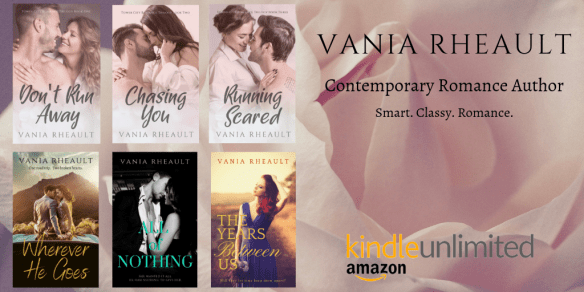

I used Kindle Create to format my most recent novel. I was pleased with the results, but it was kind of terrifying that I couldn’t see the actual end result in an actual Kindle app until after it was published. They really need to add a “download MOBI file” option, even if they tie it up with DRM to keep you from using it elsewhere.
Anyway, I’m pleased with the results. For my previous books, I just used KDP to convert Word->Kindle which worked well. But using Create definitely gave the new one a nice polish. (Thankfully, this one was told as a story in 4 acts, so I only had to do the drop-cap thing 4 times, not 40.)
LikeLike
“(Thankfully, this one was told as a story in 4 acts, so I only had to do the drop-cap thing 4 times, not 40.)”
That would definitely help! That was probably one of the most disappointing things about KC–having to change everything you wanted done, like scene spacers, when the technology is there to replace them all at the same time.
But at the same time, if you have no where else to go for formatting, it’s better than feeding your Word doc into the converter and hoping for the best.
Thanks for sharing your experience! (I write my first drafts without chapters, so to be honest, when I read Singularity, I never noticed the missing chapters until I was half way through it. :))
LikeLike